In This Topic
The Cabinet Property sheet provides the ability to customise individual cabinets, thereby overriding / Property defaults.
On these property sheets, CabMasterPro will immediately apply any changes you make to the selected cabinet/object, and the only way to close them is to use the close  button.
button.
Cabinet Property Sheets
In the same manner as Drawing Properties, cabinet properties are divided into Categories (or groups) under which are related Pages.
All documentation in this Library User Guide refers to these groupings for discussion as Category > name of Page. An example is Cabinet Details > General Settings page where Cabinet Details is the Category and the General Settings is the related Property Page.
Cabinet categories are broken up into logical groups but these are dependent on...
- the level of software used
- Example: Only Machining Premium software users will be presented with the Cabinet Machining categories which allow you to access relevant options.
- type of cabinet/object
- Example: A 'Door' cabinet will have some different pages to a 'Drawer' cabinet, as can be seen comparing the Categories in the following images.
How do I open Cabinet Properties?
Open a Cabinet Property sheet by using either the...
- Format Item option
- Used when cabinet/object is already placed on drawing or list.
- Double click on selected cabinet/object or use the right click menu to Format...
- Property sheets are displayed with a light grey background, as shown.

Door Cabinet Properties - Opened by double clicking on selected cabinet
- Cabinet Tool command button
- Used before placement of the cabinet/object.
- Select cabinet and then click on the Cabinet Tool button, located on CabMasters' Home tab.

Located on Home tab - Click to Expand
- Property sheets are displayed with a blue background, as shown.
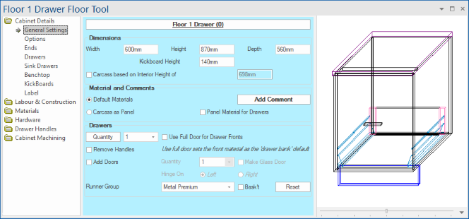
Drawer Cabinet Properties - Opened using Cabinet Tool
Is there a quicker way of modifying cabinets?
A Quick Access Sidebar can be enabled which allows you to make minor modifications quickly to all cabinets and other items on the plan without opening the cabinet properties.
See Also


 button.
button.